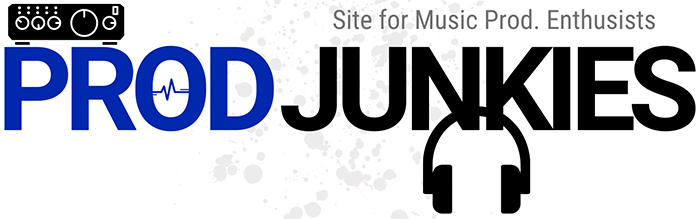Nektar’s Impact LX25+ and Novation’s Launchkey 25 are highly versatile 25 full-size key MIDI controllers.
But which one is better for you?
In this Nektar’s Impact LX25+ vs Novation’s Launchkey 25, we’ll compare each model and provide our recommendation based on your production style, budget, DAW, and more.
Let’s dive in!
Nektar Impact LX25+ vs Novation Launchkey 25: What’s the Difference?
The Nektar Impact LX25+ is one of the more affordable advanced MIDI keyboards.
It provides all the features you’d expect in an advanced MIDI keyboard – control over your DAW and plug-ins, transpose and octave buttons, pitch and modulation wheels, assignable knobs and pads, and more.
You’ll find that the Nektar Impact LX25+ and Novation Launchkey 25 have many of the same features.
The main difference is the Impact LX25+ doesn’t automatically integrate with Ableton Live.
On the other hand, Novation Launchkey MIDI keyboards are the go-to for Ableton users.
Why?
Novation designed the Launchkey to work best with Ableton Live. If you’re an Ableton Live user, you can control parameters in your DAW and launch scenes and clips with no setup required.
It also fully integrates with Logic and Reason and has native functionality – via HUI technology – with most major DAWs.
Our Recommendation
We prefer the more modern look of the Launchkey compared to the Impact’s vintage synth-like design.
The Launchkey is also a bit easier to navigate and comes with features you won’t find in the Impact, such as a built-in arpeggiator, Scale Chord mode, and Quantize and Capture MIDI buttons.
If you’re on a budget, you can’t go wrong with the Nektar Impact LX25+, but the Novation Launchkey 25 is a better option, especially for Ableton users.
In the next section, we’ll detail each model to help you decide between the two.
Nektar Impact LX25+

Key Features
- 25 velocity-sensitive synth-action keys
- 8 assignable pads with velocity-sensitivity
- A fader perfect for mixing or controlling virtual instruments
- 8 assignable rotary encoders knobs for manipulating effects and virtual instrument parameters
- Transport buttons – control your DAW without reaching for the mouse
- Nektarine 2.0 sampler plugin with Chromatic Mode
- Octave and transpose buttons,
- Pitch/modulation wheel
Controls
The Nektar Impact LX25+ automatically maps its controls for a wide range of DAWs such as Cubase, Logic Pro, Reason, Studio One, Reaper, FL Studio, and more.
It has three modes – mixer, instrument, and preset – which give you onboard control over your mixer, VSTs, and plug-ins.
Instrument Mode
When you select instrument mode, you can pull up one of your VSTs and use the patch buttons to navigate between patches.
You can also use the 8 knobs to adjust parameters, especially when working with virtual synths.
The LX25+’s knobs are labeled after common parameters you’ll find in any virtual synth – LFO (Low Freq Osc), cutoff, resonance, etc.
These labels make it easy to match each knob with the parameter it controls in your DAW.
Mixer Mode
In Mixer mode, you can use the two “Track” buttons to switch between your tracks in your virtual mixer.
You can also select a track and use the fader in the top left corner to adjust its level.
Drum Pads
What’s unique about the Impact LX25+’s 8 backlit pads is that you can program them as MIDI buttons or drum pads.
You can also easily adjust the velocity curve of the pads to fit your playing style.
What to Know Before Buying
While the Impact LX25+ has a nice set of features, the build quality could be better.
It’s not the most durable MIDI keyboard, but it’s lightweight, making it great for travel and small studio spaces.
Connectivity
- USB powered
- Sustain pedal input
Novation Launchkey 25

Key Features
- 25 velocity-sensitive keys
- 8 drum pads
- 8 assignable knobs
- Full integration with Ableton, Logic, and Reason
- Scenes and clip launching
- Scale Chord mode
- Transport controls
- Capture MIDI and Quantize buttons
- Pitch and mod wheels
- Built-in arpeggiator
- Octave up/down buttons
- Fixed Chord and Scale buttons
Novation designed the Launchkey to give you complete control over Ableton Live with no setup required.
It also fully integrates with Logic and Reason and works great with other major DAWs. But it’s important to note that you’ll get the most out of its features with Ableton.
Ableton Live Integration
In Ableton, you can use the pads to launch scenes and clips, giving you the ability to produce entire tracks without ever touching your mouse.
You can also use the knobs and faders to adjust parameters and levels in your DAW, transport controls to play, stop, record, etc., and the pads to tap out drum rhythms.
Other notable Launchkey 25 features are Scale Chord mode, Capture MIDI and Quantize buttons, and a built-in arpeggiator.
Session Mode
The Launchkey 25’s Session mode is not only fun to use but will significantly increase your workflow.
In Ableton Live’s Session View, you can use the Launchkey to play, record, solo, and mute individual clips.
You can also launch entire scenes, arrange and remix your tracks, and more.
To access these features hold “Shift” and press the first on the second row labeled “Session.”
Chord Mode
In Scale Chord mode, the Launchkey’s pads turn into chords. From there, you can use its pads to create complex chord progressions, even if you’re not a skilled keyboardist.
Also, in User Chord mode, you can create your own chord presets and save them to the pads.
This feature is helpful if you know a little music theory but struggle playing keys.
All you have to do is press “Shift,” then select the fourth pad on the second row labeled “User Chord.”
Then hold the pad you want to save a chord too, press the keys in that chord, and let go of the pad.
You can repeat this process for each pad, and whenever you’re in User Chord mode, the Launchkey’s pads will reflect the chords you saved.
Capture MIDI
When you have Capture MIDI enabled, the Launchkey 25 will save your performance – even when you’re not recording MIDI.
This feature is great for recalling notes you play during a freestyle, so you never lose an idea.
Built-In Arpeggiator
You can use the Launchkey’s built-in arpeggiator to create intricate patterns or add some movement to your melodies.
It gives you complete control over the pattern, tempo, and direction.
Connectivity
- USB powered
- Sustain pedal input
- MIDI Out
Nektar Impact LX25+ vs Novation Launchkey 25: Which One Should you Buy?
When deciding between these two models, some things to consider are your budget, your DAW, and your experience level.
The Nektar Impact LX25+ may be the better option if you’re just starting out.
It is relatively affordable and comes with features that give you complete control over your DAW, such as Instrument, Preset, and Mixer mode.
But, if you have a bit extra to spend, we recommend the Novation Launchkey 25, especially for Ableton Live users.
The Launchkey 25 has features you won’t find in the LX25+ such as Capture MIDI, Quantize, a built-in arpeggiator, etc.
It also has tools like Scale Chord, Fixed Chord, and Scale that’ll help you make melodies and chord progressions if you’re a beginner.
And even if you’re an experienced producer, you’ll get features like clip and scene launching in Ableton to streamline your workflow.