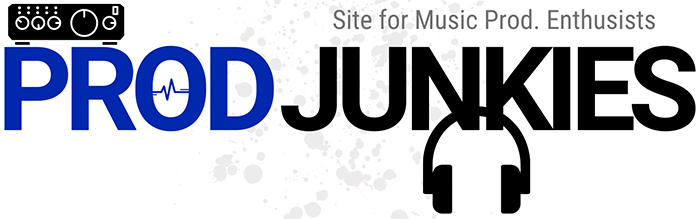So you’re learning about audio interfaces and wondering what the Direct Monitoring feature does.
Well, did you know that every audio interface produces round-trip latency?
Latency is the delay between when an audio signal enters your input and exits your output.
With that said, direct monitoring is a feature you can use to minimize latency.
Here’s everything you need to know about direct monitoring and how to use it in your home studio.
Overview
Direct monitoring is an essential audio interface feature. It’s a tool that minimizes round-trip latency while you’re recording.
If you’re unfamiliar with latency, here’s a brief explanation.
What Causes Audio Latency?
Latency is the time it takes for audio signals to enter your input and exit your output.
For example, your mic sends audio signals to your interface when you record vocals.
An analog-to-digital (A/D) converter samples these incoming signals and creates digital copies that your computer can understand.
Then, your interface sends your audio in digital form to your DAW – specifically your CPU – and any plug-ins you apply to your mic channel.
From there, your CPU sends these digital signals back to your interface, where a digital-to-analog (D/A) converter converts them back into audio signals for playback.
Why Does Latency Occur?
This process happens in milliseconds, but even the slightest delay can throw off your vocal performance.
Since audio travels through multiple stages, even the best interfaces will have some round-trip latency.
However, you can reduce latency to nearly zero using direct monitoring.
Direct Monitoring Explained

Direct monitoring does exactly what its name indicates.
It lets you listen to your recording directly from your inputs.
With direct monitoring enabled, you’ll hear your audio before it reaches your converters or DAW.
As a result, you’ll reduce your round-trip latency to nearly zero.
On/Off Switch vs. Monitor Mix
On/Off Switch
Many budget interfaces come with an on/off switch for direct monitoring – such as the M-Audio M-Track Duo, the Steinberg UR12, and the Focusrite Scarlett 2i2.
With these interfaces, you can enable direct monitoring for zero-latency recording with the press of a button.
You can also turn it off and adjust your buffer size and sample rate to reduce latency as much as possible.
Other interfaces give you more control over direct monitoring with a Monitor Mix knob. Some interfaces with Monitor Mix are the PreSonus Studio 24c, Audient iD4, and Solid State Logic SSL 2.
Monitor Mix

With a Monitor Mix knob, you can blend your direct signal and computer playback audio.
It’ll typically have an “input” label on the left and a “playback” or “Host” label on the right.
You can turn this knob to the left to hear a near-zero latency signal directly from your input.
As you turn this knob to the right, your interface will begin playing back audio from your DAW at an increasing rate.
As a result, you’ll experience more latency but be able to hear any effect you apply to your mic channel while recording.
We prefer a Monitor Mix knob over an on/off switch since it provides more control.
If you’re a fan of recording with effects, it’ll make a huge difference in latency.
Otherwise, as long as you have some form of direct monitoring, you can record without noticeable latency and apply effects in post-production.
Direct Monitoring in Mono vs. Stereo
Audio interfaces like the Solid State Logic SSL 2+ give you the option to use direct monitoring in mono and stereo.
You can enable this feature in stereo to minimize latency when recording with two mics simultaneously.
Takeaway
Audio Latency
- Audio latency is the time it takes for your audio to enter and exit your system.
Direct Monitoring
- Minimizes latency by letting you hear audio directly from your inputs – before it reaches your converters and DAW.